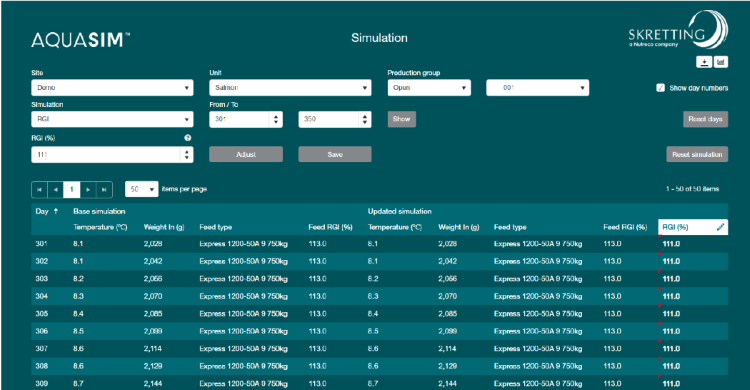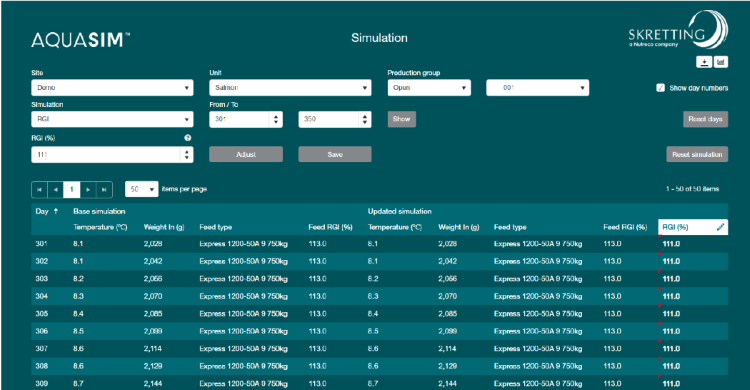Editing and saving simulation data
When opening a simulation, both base simulation (left) and updated simulation (right) will be shown in the grid. The base simulation is based on the setting in 'My site' module, and would not change, so it serves as a baseline for comparison. The pencil at the column of updated simulation indicates that this column is editable. In the simulation grid, the default value from site setting and model is coloured in grey meaning it's the same as base simulation, while the value in bold white means it has been updated. There are two ways to edit data in the simulation module. It is easy to update data for a period of time in the field, while making changes for each individual data in the grid.
To use the field, first choose the time range, and then put in the data in the field, click 'Adjust'. The red triangle at top left corner of each cell indicates that the data in this cell has been updated but not yet saved. Check these updated values in grid: if OK, click 'Save'; otherwise, make changes to data in the cell and then click 'Save'. All the updated values will be shown in bold white. To reset simulation, click 'Reset simulation' for the type of simulation and the period of time you're currently working on, then the updated simulation will be reset back to base simulation.