Actuals graphs
'Actual graphs' module provides clear overview of the actual production performance and users could also easily compare actual data with simulation prognosis.
First, select site, unit and production group in the drop down menu and then click ‘Show’ button. The grid of all actual data for this production group will appear and by default, you arrive at the page of current date. You can change to view day number instead of date by ticking off the check box of ‘Show day numbers’. You can also choose to show 10, 50, 100 or 500 items per page.
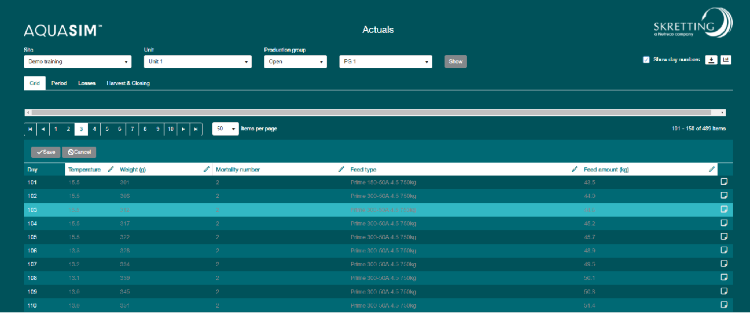
By default, the data in grid are displayed in grey, meaning they are the values from updated simulation. When there are actual input registered, either by users or integration, they will be displayed in bold white. The pencil next to the column name indicates that this column is editable. By clicking the cell, you can start to edit the cell by adding, changing or deleting the data to this specific cell. A red triangle at top left corner of the cell indicates this is new input, and remember to save or cancel the data by clicking the respective button. You can also write note for any date using the note function to the right.
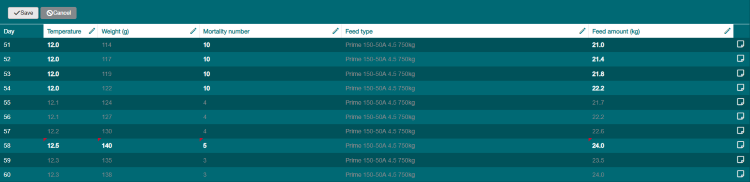
In the 'period' tab, you can register actual data for a period. First choose the time range and then fill in the fields you’d like to add data. As mentioned in the tooltip, the mortality number and feed amount is the total for the selected period, while the feed type and temperature will be added as they are.

For example, when adding 100 mortality for this period of 10 days, it will be evenly divided per day, so 10 mortality per day, but the feed amount of 200 kg will be divided increasingly per day as animals are growing every day. Remember to save the input and double check in the grid.

In the losses tab, you can register the loss of animals that are not due to mortality. First, select the date/day of the loss - it's only possible to register the loss that happens after the last loss. Then fill in the amount of animals lost, make sure the number is not more than the number of animals in AquaSim according to the hint in grey text. Last, put in the reason for loss in the note, and click 'save' button. You can find the overview of losses in the table to the right, and each notes will also be shown in the actuals grid.
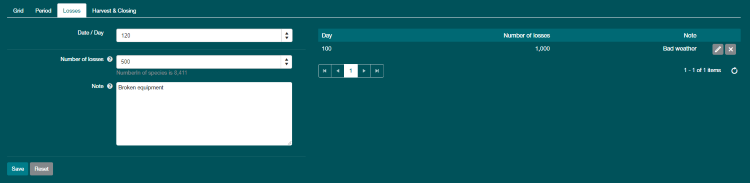
In Harvest & Closing tab, you can harvest and/or close a production group. First, select date/day for harvest. It is only possible to register new harvest later than last harvest, but it's possible to edit and/or delete previous harvest information in the harvest table to the right. The hints in grey text provide the information about the animals in the production group on that day according to AquaSim. As it is not possible to harvest more biomass than what there is in the system, it is recommended to update actual values of the production group (such as actual weight and mortality) before doing harvest & closing to ensure most up-to-date biomass information in AquaSim. Then fill in the harvest information: it is required to fill in at least 2 out of the 3 harvest parameters, then AquaSim will automatically calculate the third.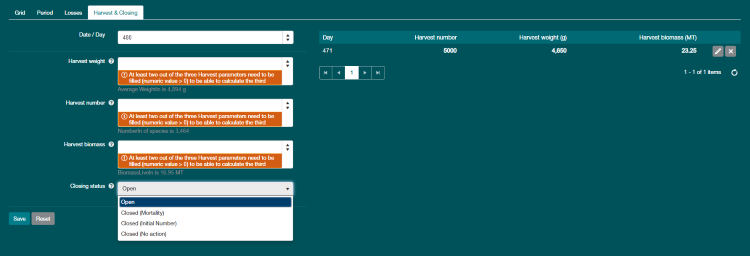
There are 4 options for closing status: open, closed (mortality), closed (initial number) and closed (no action). Choose ‘open’ if you want to do partial harvest, so the production group is still open afterwards. Click 'save' button and you will see the data for partial harvest is shown at the table to the right. The average weight may be affected by partial harvest if, for example, only bigger than average animals are harvested, then the average weight will be lower than before harvest.
To harvest the whole production group at the end of the production cycle, you need to choose one of the closing status with 'closed'. As mentioned in the tooltip, closing methods determines the way that the possible leftover animals are corrected. When choosing ‘Closed (mortality)’, the leftover will be treated as mortality; while the initial number of the production group will be adjusted if you choose ‘Closed (initial number)’. If ‘Closed (no action)’ is chosen, it means the leftover will be left in the system as they are instead of emptying the production group. It is very important to close the production group when it is fully harvested. Otherwise, the leftover animals will keep growing in the system and it would influence the accuracy of feed prognosis.
When a production group is closed, all the simulation in AquaSim will be stopped, and you cannot edit any data in the actuals grid. It is not possible to reopen the closed production group, but you can still see the information of closed production group.