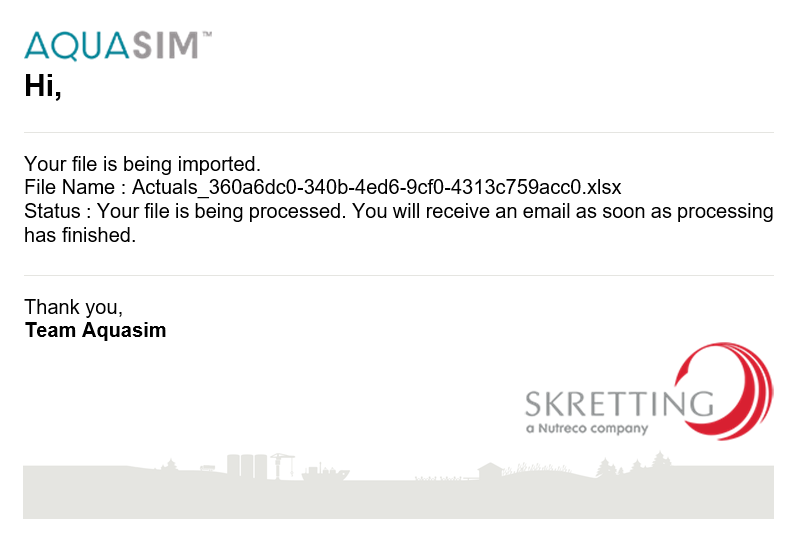
After uploading the file, you will receive two emails. The first one will inform that your file is being imported and you will receive another email as soon as processing has finished.
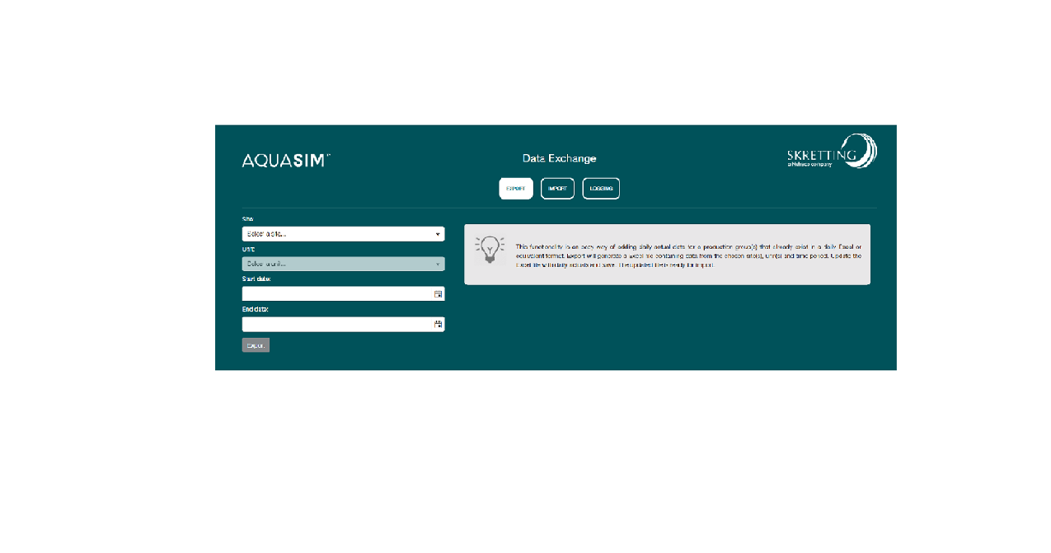
First, select one or all of the sites and units from the drop down menu. Then choose the start and end date of the export. If more than one unit is selected, the time range cannot be more than 30 days. At last, click 'export' button so the Excel file will be exported to your local machine.
In the exported Excel file, you can add and edit the actual data and import them back to AquaSim. Blank cell will be treated as no input, so you need to put ‘0’ if necessary, for example when there is no mortality or feed amount for specific days. For the same reason, you cannot remove the data input by deleting the content in Excel file. To delete data, you need to go to ‘Actuals’ module. Remember to save the file but do not to change the name of the excel file. Last, click 'Select file' and then 'Upload file' to import the file to AquaSim.
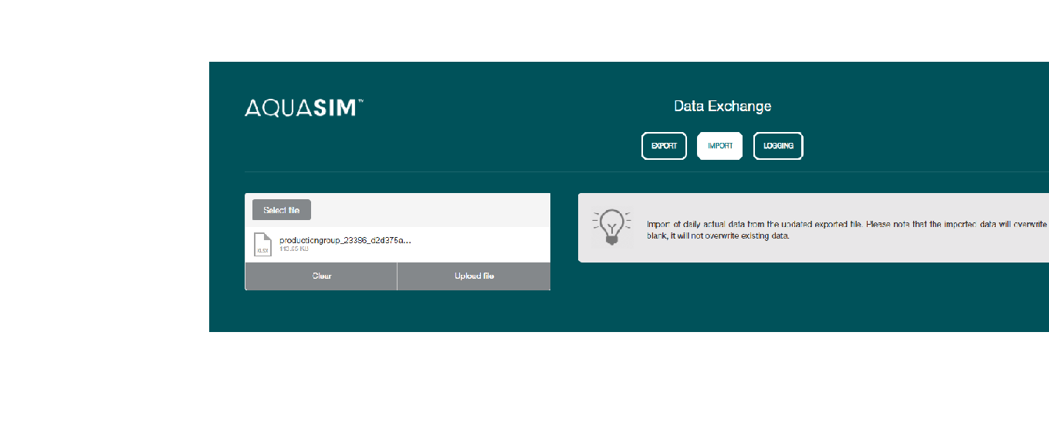
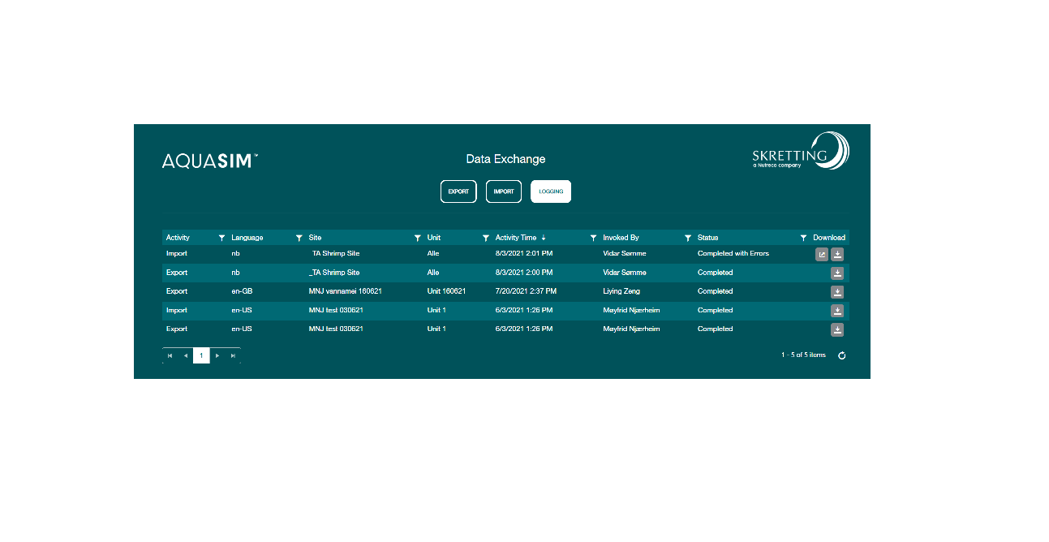
The logging tab shows an overview of the export and import activities. It provides the information of site and unit involved, time, user and status. Users can download the exported and imported files and view the details of the import error as well.